I got tired of seeing the regular tab bar on my blog and I decided to place them on my side bar and give my blog a new look. It will be the same as how you upload an image except of that will be linking to your pages.
Spice up your blog with a few fancy sidebar tags or images but just can't quite figure out how to accomplish it... well, no problem. Here are some helpful instructions to get you on your way....
Spice up your blog with a few fancy sidebar tags or images but just can't quite figure out how to accomplish it... well, no problem. Here are some helpful instructions to get you on your way....
Before you start you will need:
Save these labels/tabs images to a file or computer. Decide which one you will need for your blog.Next, grab a blank piece of paper and pen/pencil and head over to your blog without logging into your blog. Take a look at the desired links of your tabs and other goodies you have on your sidebars (click on them). Now is the time to decide what labels you'll want to use from the set you had saved . You'll also need to write down all the links you'll need to associate with those tags you'll be adding to your blog.
- To find out the link to a tag or image simply click over the image with your mouse pointer and the address will appear in the bottom left hand corner of your browser (works in Internet Explorer and Firefox). Once you have your list together you're ready to continue on with installing your new tags.
CONTINUE READING
↓↓↓↓↓↓↓↓↓↓
Click on "Add a Gadget"...
Next scroll down to "Picture" and click the blue plus symbol...
In the next pop-up window we will work with a few features. The first is to check the "shrink" box, this will ensure your image stays it's proper size...If is too small do not check the "shrink" box.
Next click the "Browse" button and navigate to one of the frame images you have saved on your computer. Click on that image and then click "Open"...
Now, remember those links you wrote down before you started? This is the time to grab that list. Depending upon which tag you selected to load first, find the corresponding link you wrote down and type that in to the field next to "Link"...
With the image tag and link information in place you can go ahead and click "Save".
If you wish to move your new button around to a different location since blogger automatically adds new gadgets to the top of the column, do that now and then be sure to click the orange "Save" button to secure it's new location in your layout...
With that done you can click "View Blog" to see how your new tag looks
and check that the link work properly. You'll probably want to wait
until all of your new tags are in place before you delete any of the
preexisting links you had on your blog before.
That way there's no confusion and the links are still there in case you wrote down an incorrect link.
NOTE: If you are changing the Tab Bar for the Sidebar Tabs( like my blog) just delete the gadget for the pages, this will not delete your pages! just, won't be displayed on your upper side of your blog.
And that's it!
That was easy and simple, now decor your blog and have fun!!!
That way there's no confusion and the links are still there in case you wrote down an incorrect link.
NOTE: If you are changing the Tab Bar for the Sidebar Tabs( like my blog) just delete the gadget for the pages, this will not delete your pages! just, won't be displayed on your upper side of your blog.
And that's it!
That was easy and simple, now decor your blog and have fun!!!



















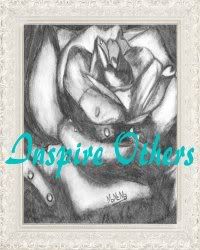
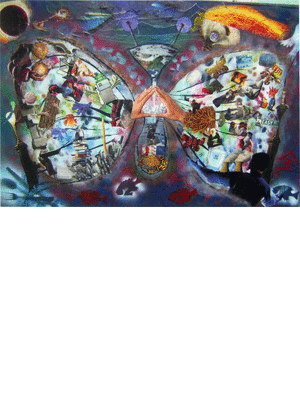


No comments:
Post a Comment
Thank You for stopping by and hope you had enjoy your visit!
Your inspiring comments make me smile and inspires me to create everyday.
Happy Creating,
MoMeMa